How do I share my screen in Skype for Windows desktop?
You can also share your screen with one or more Skype contacts during a voice or video call.
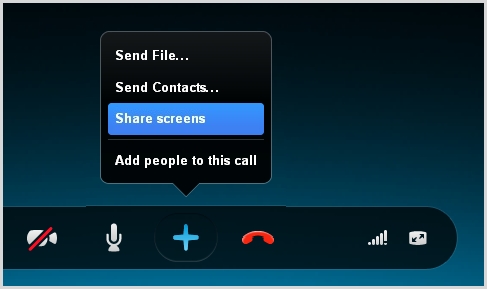
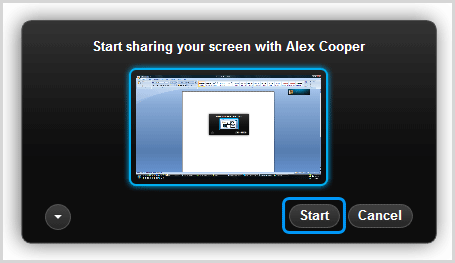
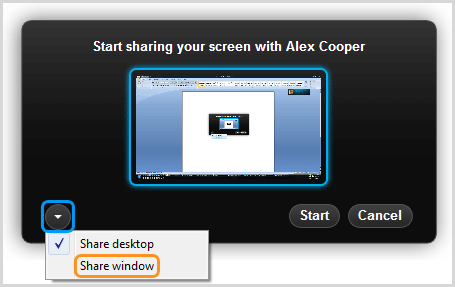
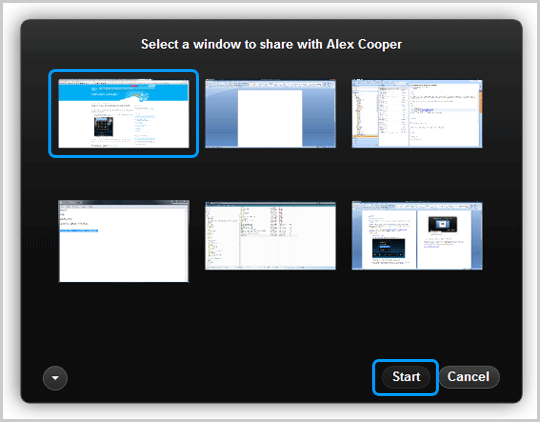
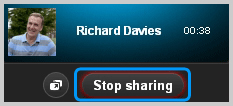
Before you share your screen, make sure that you have:
- Thelatest version of skype of download free
- A broadband internet connection
- A computer with at least 1 GHz CPU and 512 MB memory
To share your screen:
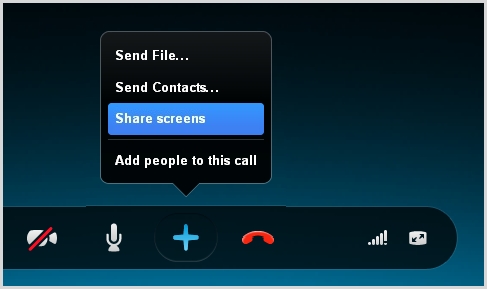
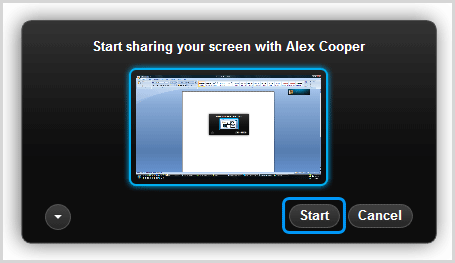
To share a specific window, rather than your entire screen, click the down arrow button and select Share window.
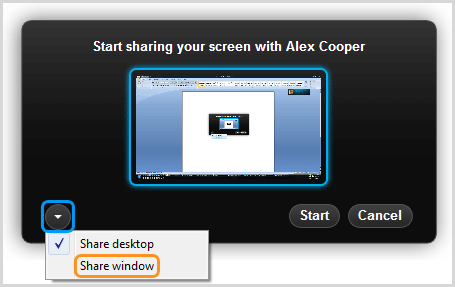
Then select the window you want to share and click Start.
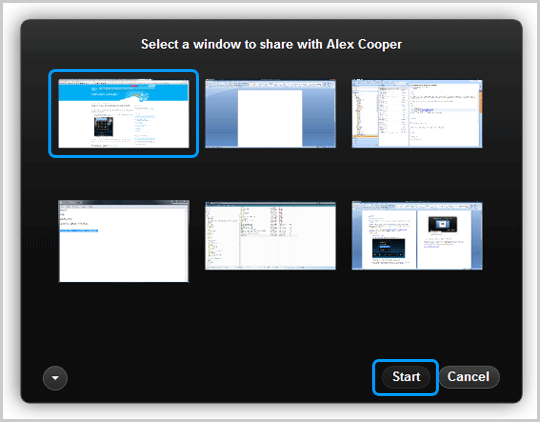
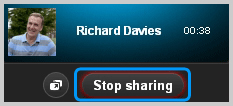
- Make a voice call or video call to the person or group you want to share your screen with. Learn how to create a group in your contact list.
- After the call has started, click the + button in the call bar and select Share screens.
- In the dialog box that appears, click Start to share your entire screen.
- You can change your screen sharing options at any time by clicking the Change sharing options icon
 in the floating call window.
in the floating call window. - When you want to stop sharing your screen, in the floating call window click Stop sharing.
Only one person can share their screen at a time, although you can switch presenters at any time and as often as you like.
The person or group you are sharing your screen with can send you video at the same time, and you can also talk to each other, send instant messages and send files.












No comments:
Write Comments