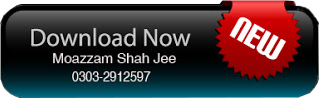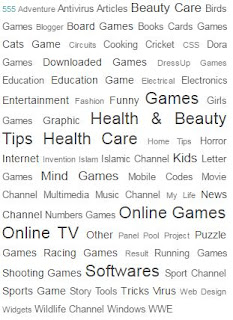Clothes Stained Spots
Stain spots on clothes fall protection and rescue of the spots tips. It is better to remove stains stain fabric dry cleaner to take the daily impact on clothing stains can be cleaned at home. With spots stains on clothing when it is best to immediately cleared. Some important things for her to keep her home.
These things, salt, white vinegar, mentholated spirits, ammonia, bleach, and dye borax solutions include killing. Gaming is something to absorb such growth, small brush and a soft sponge. Clean stains more deeply consider the following principles.
1 - Clean laundry stain before sending dress or maybe stains may become permanent.
2 - Notably avoiding stains do not wash with hot water.
3. Please use the easy synthesis. Sponge the stain with cold water on such extended benefit. If this is not successful, please use the chemical stuff.
4. Chemical substances or not, part of the fabric felt a little Q and see its effects. Apply to stain after the overdose.
5. Ammonia and bleach on colored clothes do not. Or spirits do not. Instead, wash with cold water, let it set borax.
6. Other chemicals such as ammonia be applied if it is fully absorbed in the sponge, wash cloth or cloth instead of water will be weakened.
7 - Use a dry-killing solution, then make a circle around the stain and then covered by the scope of the cleaning. Thus the stain does not spread further.
8 - If you are clean grease stains from clothing stains under Jah keep an absorbent pad. Then it will get wet during the cleaning pad change.
Clothes Stained Spots In Urdu
( Kapron Ke Dhaag)
( Daag dhabon say bachao or libas par parny waly dhabon say nijat ki mafaed batein) Behtar to yahi hai k daag dhaby saaf karny k liah kapry dry cleaner kay yahan lay jaen lakin rozana kapron par parny waly daag ghar per bhi saaf kiye ja skty hai.Kapron per daag dhaby parny kay sath hi foran saaf kar laina behtar hota hai. Is kay liah kch zaruri chezain apny ghar per hi rakhaen.
In chezon mein namak, safaed sirka, spirit, ammonia, bleach, borax or dry cleaning kay mahlool shamil hai. Kch or matafarqat bhi hain maslan jazb karny waly nashu isfunj or ak naram chota sa brush. Zada gehray daag saaf karty waqt mundarja zeal asulon ka khayal rkhaen. Landry mein kapry bhejnay say phly daag saaf kar laen warna ho skta hai daag mustakil ban jae. Grease kay daag ko khas tor say garam pani say na dhoaen.
Phly asan tarkeab istemal karaen. Maslan isfunj ko thandy pani mein dal kar pani say bhigo kar daag par maleyah. Agar is mein kamiyabi na ho tub kimiyae chezain istemal karaen.
Kimiyae chezon ko kapry kay ksi nazar na any waly hisay mein thora sa laga kar is asrat dkh laen. Is kay bad hi daag par zada miqdar mein lagaen.
Rungean kapron per ammonia bleach na lagaen. Yah spirit na lagaen is k bajae borax laga kar is ko thandy pani say dho laen.
Dusry kimiya maslan ammonia agar laga yah ho to issay isfunj mein pure trha juzb kar kay pani kapra dhoaen warna kapra is jaga say kamzor ho jae ga.
Agar dry cleaning ka mahlool istemal karaen to phly daag kay charon taraf ak daerah bana laen or phr daeray mein bahr ki taraf say daerah k darmeyan ki taraf say safae karaen. Is tarha say daag mazead phailta nhi hai.
Agar ap grease ka daag saaf kar rhy hon to daag ki jaga kapry kay nechay ak jazib pad rakh laen. Jub yah pad safae k doran bheag tub issay badal daen.